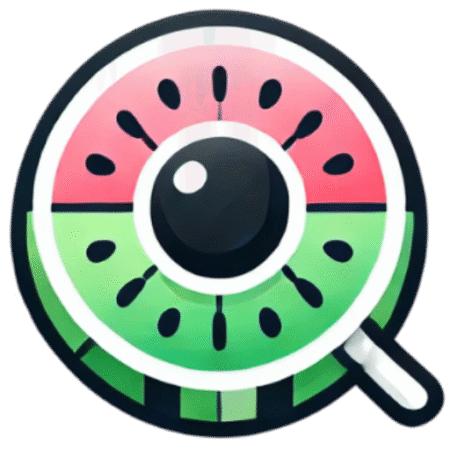Starting your journey to mastering search engine optimization? There’s a high chance you’ve already heard about the WatermelonSeed SEO plugin for WordPress. In this blog post, we will guide you through the usage of the WatermelonSeed SEO Dashboard, effectively helping you unlock its full potential.
Understanding the WatermelonSeed SEO Dashboard
The WatermelonSeed SEO Dashboard might seem intimidating for first-timers, but venture a little deeper; you’ll find it’s all about having the right guidance and a bit of patience.
What exactly is the WatermelonSeed SEO plugin?
The WatermelonSeed SEO plugin is an all-inclusive SEO tool designed specifically for WordPress websites. The dashboard provides hands-on assistance for optimizing each aspect of your website, ultimately boosting search engine visibility.
Installing the WatermelonSeed SEO plugin
Before we get started on how to navigate the WatermelonSeed SEO Dashboard, it is essential to install the plugin first. Here’s your step-by-step guide:
- Step 1: Head to your WordPress Dashboard and select “Plugins.”
- Step 2: Click on “Add New.”
- Step 3: In the search bar, type “WatermelonSeed SEO.”
- Step 4: Once you see the plugin, click on “Install Now.”
- Step 5: Once installed, click “Activate.”
Now, you should see the symbol of WatermelonSeed SEO on your WordPress Dashboard.
Getting Started with the WatermelonSeed SEO Dashboard
You’ve installed the WatermelonSeed SEO plugin; what’s next? Here’s a quick tour of the WatermelonSeed SEO Dashboard.
Dashboard Overview
The WatermelonSeed SEO Dashboard is your control panel to influence every aspect of your site’s SEO. Notably, it offers features that address your website’s performance on search engines, its overall visibility, and competitiveness within your business niche.
The WatermelonSeed SEO Dashboard is divided into several sections, including:
- General – Settings and configurations.
- Titles & Metas – Manage how your pages appear in search results.
- Social – Connect social media platforms and manage how content appears when shared.
- Tools – Additional options and features.
- Search Console – Connect your Google Search Console account.
- Extensions – Additional add-ons for further functionality.
Deep Dive into Dashboard Functionalities
Let’s take a deeper look at what each of these sections on the WatermelonSeed SEO Dashboard entails.
General Section
In this section, you control the general settings of your WatermelonSeed SEO plugin. Here you’ll find various tabs, each allowing an important set of configurations in terms of search visibility, permalinks, and breadcrumbs.
Titles & Metas
This core section of the WatermelonSeed SEO Dashboard helps you manage how your website’s pages and posts appear on the search engine results. You can set templates for titles and meta descriptions, decide what gets displayed in the SERPs, and set SEO rules for various page types.
Social
In the social tab, you can connect different social media platforms and control how your content appears when shared on these platforms. A well-optimized social meta can increase engagement, driving more traffic to your site.
Tools Section and Search Console
This section features powerful tools to assess and manage your site’s SEO health. The integration with Google Search Console is particularly useful to measure your site’s search traffic and performance.
Extensions
Extensions in the WatermelonSeed SEO Dashboard provide additional functionalities that can further improve your site’s SEO.
Conclusion
Search engine optimization is the cornerstone of any contemporary marketing strategy. Understanding the WatermelonSeed SEO Dashboard is not just about learning a new tool—it’s about grasping the power of optimized digital content. Become adept at using the WatermelonSeed SEO plugin, and you’ll be well on your way to building a website that not only attracts but also retains visitors.